@ 테스트 환경
AWS EC2
AMI : Microsoft Windows Server 2016 Base 64bit
INSTANCE TYPE : t2.xlarge
STORAGE : 300GiB gp2
DB : v2022.1.5.3
1. Pentaho PDI를 실행합니다.

• C:₩data-integration₩Spoon.bat
2. 좌측 상단의 New file 아이콘을 클릭 후, Transformation을 클릭합니다.

3. 다시 한번 좌측 상단의 New file 아이콘을 클릭 후, Database Connection을 클릭합니다.

4. General의 Connection Type은 Generic database, Access는 Native (JDBC)를 선택 후, Settings에 해당하는 값을 입력하고 Test 버튼을 클릭하여 접속을 확인합니다.

• Dialect : Generic database
• Custom connection URL : jdbc:Sqream://<host:port>/<database name>;user=<username>;password=<password>sqream;cluster=true;
• Custom driver class name : com.sqream.jdbc.SQDriver
4-1. 만약 아래와 같은 에러가 발생하면 다음과 같이 진행합니다.
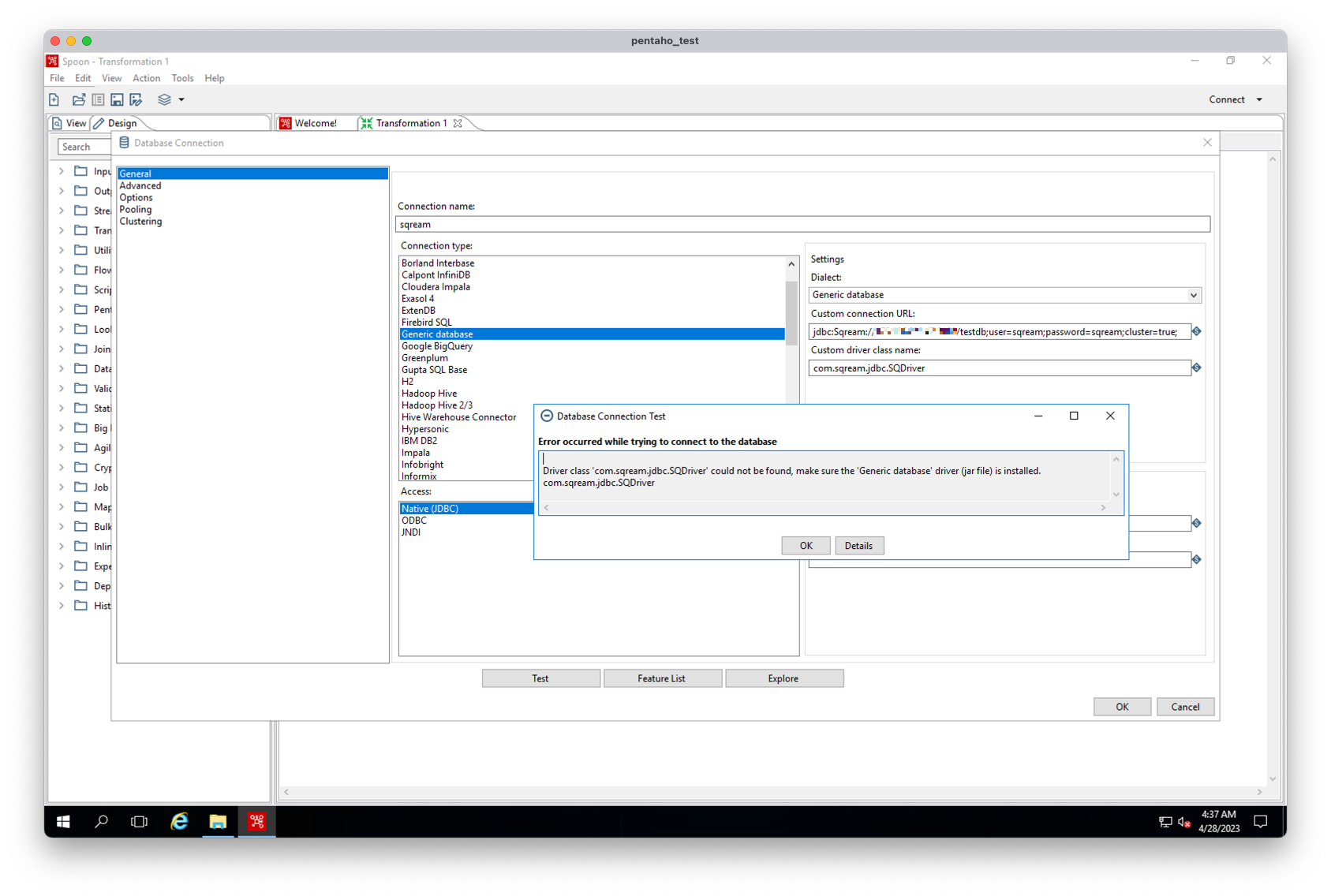
4-2. 아래 링크에서 Client Driver Downloads 항목의 JDBC.jar file - sqream-jdbc-4.5.3 (.jar) 파일을 다운로드합니다.
https://docs.sqream.com/en/v2022.1.5/connecting_to_sqream/client_drivers/index.html#client-drivers
Client Drivers — SQream DB 2022.1.5 documentation
© Copyright 2022 SQream. Revision b2c99d93.
docs.sqream.com
4-3. 다운로드한 파일을 Pentaho PDI 디렉터리의 /lib 안에 복사한 후, Pentaho PDI를 재실행하여 2~5단계를 다시 해보면 SQream Database에 정상적으로 접속이 됩니다.

• C:\data-integration\lib\sqream-jdbc-4.5.3.jar
5. 좌측의 View탭에 Database Connections 항목에 위에서 추가한 sqream 접속 설정이 저장된 것을 확인할 수 있습니다.

'data platform > pentaho' 카테고리의 다른 글
| Pentaho PDI(Pentaho Data Integration) AWS S3 (output) (0) | 2023.04.28 |
|---|---|
| Pentaho PDI(Pentaho Data Integration) Oracle Database 접속 (0) | 2023.04.26 |
| Pentaho PDI(Pentaho Data Integration) v9.3 설치 (for Windows) (0) | 2023.04.26 |



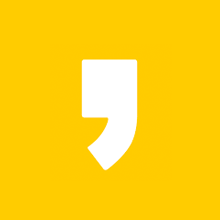



최근댓글